Manually update Chef 360 Platform in an online environment
You can manually update Chef 360 Platform in the Version history tab of the Admin Console.
To configure automatic Chef 360 Platform updates in an online environment, see the automatic updates documentation. To update Chef 360 Platform in an airgapped environment, see the airgapped update documentation.
Manually update Chef 360 Platform
To manually update Chef 360 Platform in an online environment, follow these steps:
In the Admin Console, select the Version history tab.
Select Check for update to manually check for new versions of the application.
After the Admin Console downloads an update, a new upstream version displays in the list of available versions.
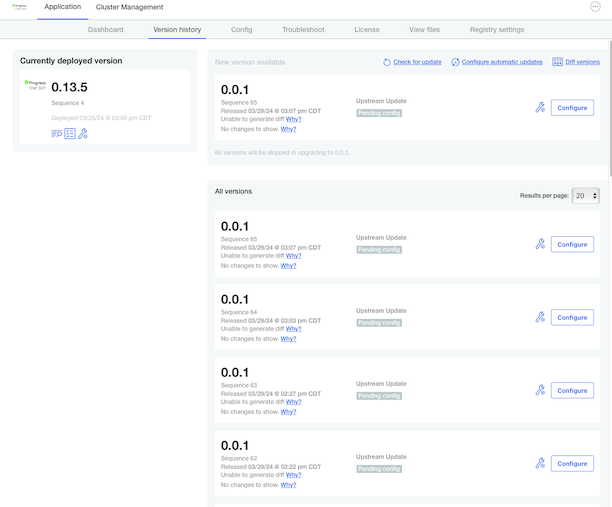
Optional, if there are multiple versions of an application, you can compare the changes between them by selecting Diff versions in the top-right corner. You can review changes between any two arbitrary releases by selecting the icon in the header of the release column. Select the two versions to compare, and select Diff versions to show the relative changes between the two releases.
Select Configure to begin the configuration and deployment step for that version.